Web management
Many of TimeKeeper’s tools and abilities are shown through its web interface. In this section we’ll work through how to enable and use this tool at a high level. For specific details on any features contained within the web interface, please refer to the specific section on that feature.
Enabling web management
If configured and licensed, TimeKeeper will offer set of management tools via a web server running with TimeKeeper. To enable this feature, the configuration file should include:
ENABLE_WEB_MANAGEMENT=1
WEB_MANAGEMENT_PORT=80 # to use the standard HTTP port 80
If WEB_MANAGEMENT_PORT is not specified in the configuration, but the ENABLE_WEB_MANAGEMENT option is set to 1, TimeKeeper will start the web management tools over HTTPS on port 443. Please see the web interface section for more details.
A web browser pointed to the identified management port (or 8080) will show a front page similar to:
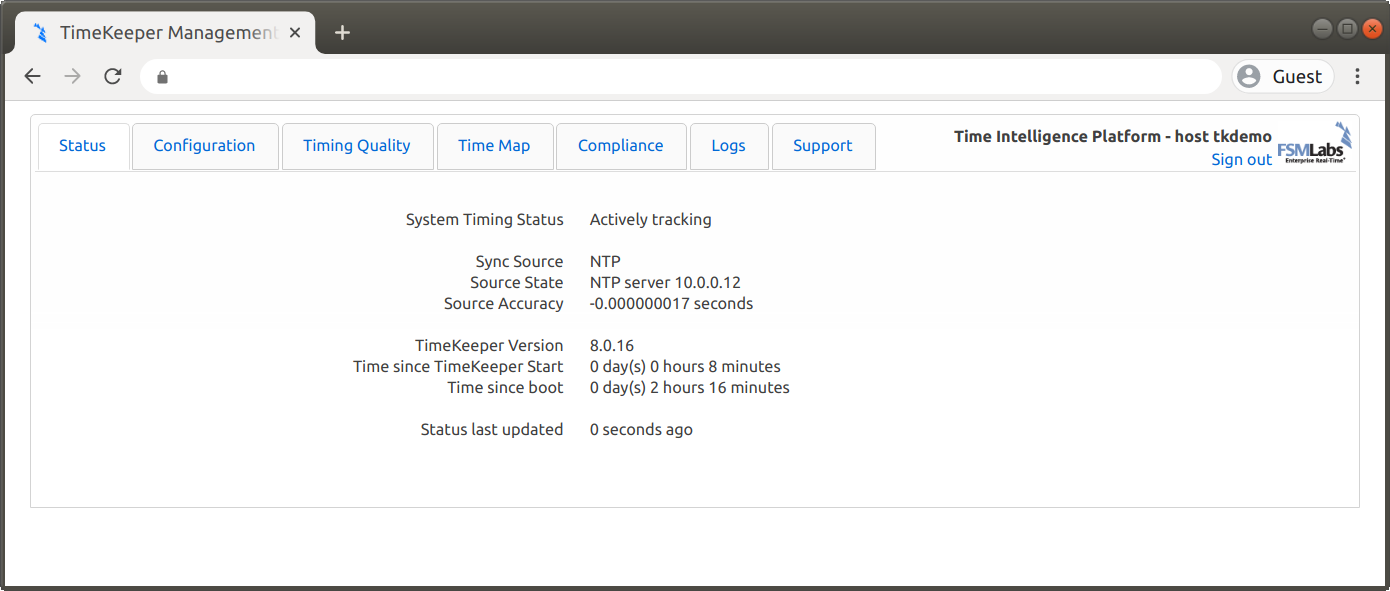
Refer to the “Authentication - users and protocols” section for login details. Chrome and Firefox are recommended. Mobile browsers can be used to connect to the administrative console. Should you have specific browser requirements, contact support@fsmlabs.com.
Via this interface, many TimeKeeper features are made visible - configuration, plotting of timing accuracy, tracking of any clients, a map of the timing network, and more.
Timing accuracy visualization
The web interface allows you to see how all of your time sources are behaving compared to each other. This includes offset information, one way delay data, and more. The data is shown on the Timing Quality tab, under Live Graphs.
The plotted sources and quality will vary by deployment. Here is an example of TimeKeeper plotting timing accuracy against the configured sources. Note the primary source over time is highlighted:
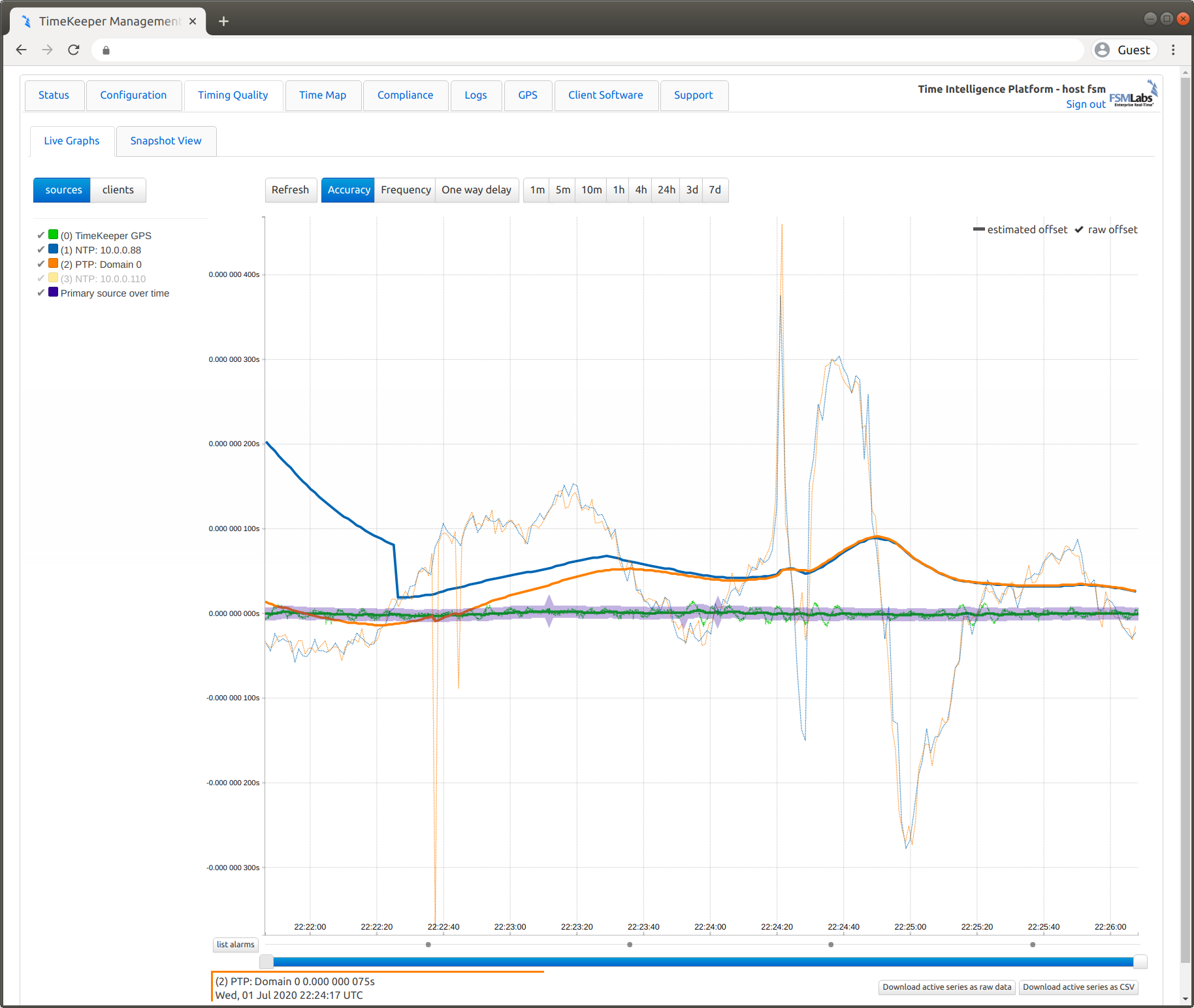
And here’s an example showing the accuracy of some clients reporting their data to an instance of TimeKeeper:
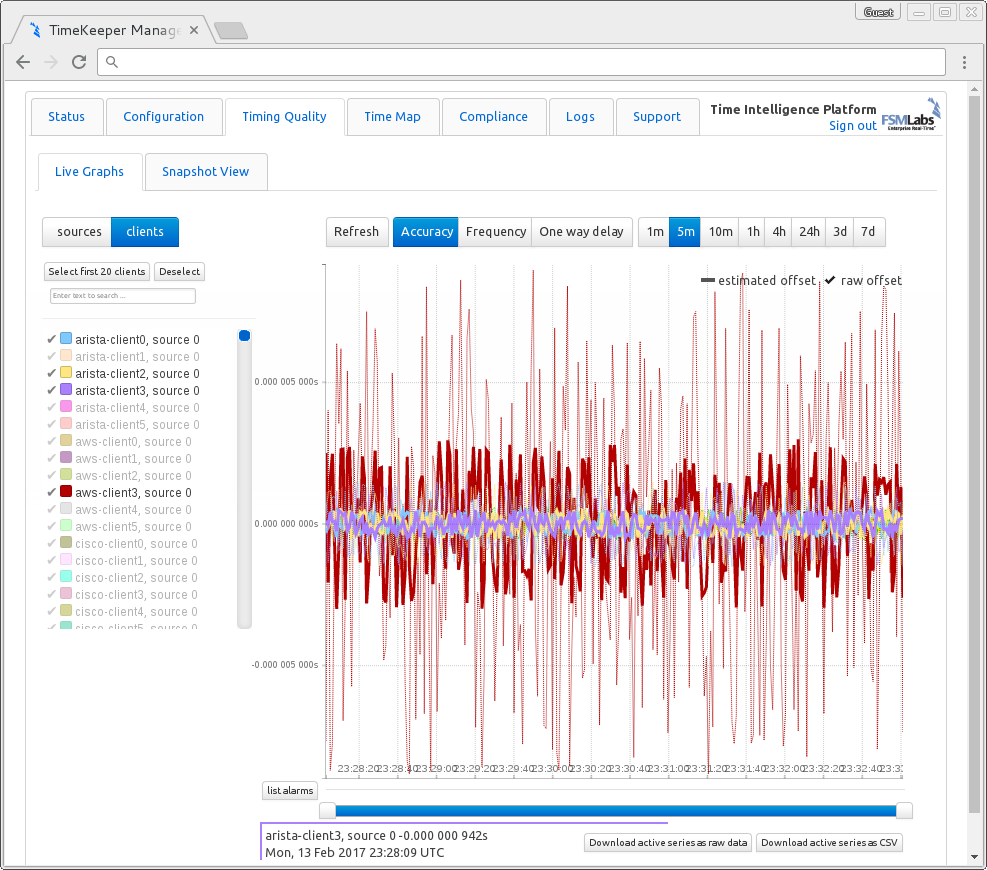
Timing map
TimeKeeper also builds a map of the timing network, from your sources to their sources as far as can be reached. It also includes any other clients found on the network, and other time sources even if it’s not a configured source on the local host. These maps can be very extensive and in some cases point out issues with the current timing systems in place.
Here is a snapshot of a map generated with TimeKeeper:
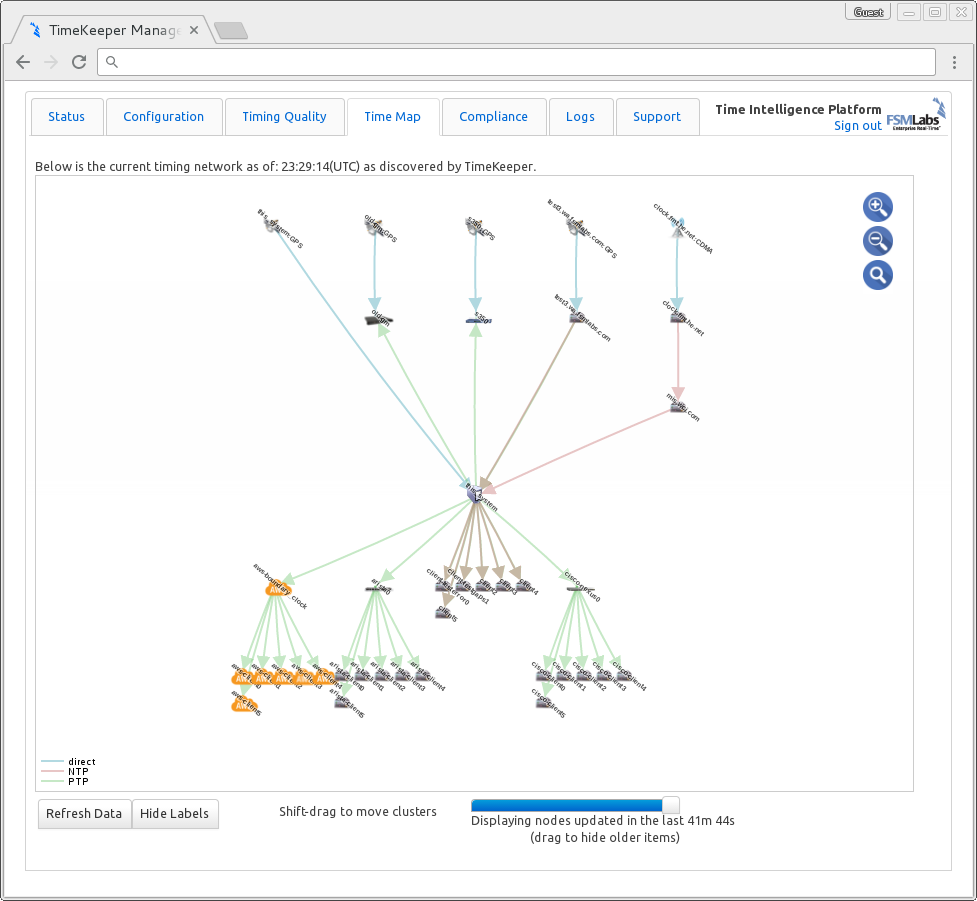
We’ll cover what that map will display in more detail in the “Timing map and network view” section. Also, there are more details about the web interface in the “Visualizing data” section.